How to install Slackware 11.0 in VMWare 5.5 on Windows XP?
Slackware 11 is out! All slackware user must be great to see this long waited version (Yes, I am a slacker ^^)
To feel the new slackware, I decided to install it in VMware on latop.
My Software:
Compaq Laptop Presario v4400
VMWare WorkStation 5.5 build-29772
Slackware 11.0
For those whom curious its new features and change, please review official change log at http://www.slackware.com/announce/changes11.0.php
First we grap a copy of Slackware ISO (FTP, HTTP, BitTorrent).
New slackware contains 6 CDs.
CD 1 base packages
CD 2 KDE
CD 3 KDEI (you need this if you are not English speaker)
CD 4-6 Source Code
Choose the appropriate CD according to your need. I downloaded the first 2 CDs with BitTorrent since I don't need GUI language pack and source code. If you are new to slackware, please go through the tutorials provided below.
p.s: Always verify md5sum, some ISO
A windows based md5sum can be reached http://www.md5summer.org/download.html
Fire up VMWare, create a new "Virtual Machine" -> Typical -> Linux -> Other Linux 2.4.x kernel (Slackware 11 uses 2.4.33.3) -> Save to wherever you like-> NAT (or bridge if you like, I chooce NAT at this case)
One trick here is VMWare uses SCSI by default, this needs couple more steps during installation. Thus, I change it to IDE by removing and adding in the "Edit virtual machine settings" section. Now, you need to tell VMWare to use "Physical drive" and certainly insert the CD 1. Till here, you are done for VMWare setup, time to installation.
First of all, change Boot sequence to boot from CD-ROM, all the way "Enter" and type in "root".
Now, you need to partition your hard drive, we use cfdisk /dev/hda (or fdisk) because it is simpler than fdisk.
You need to design your partition, here is my partition table (8 G):
512 Mb root partition (primary partition)
The root filesystem, contains system software and libraries, configuration data (/etc), local state data (/var) and all other filesystems are mounted under it.
Extended partition utilizing the rest of the disk
We then create logical drives on the extended partition.
512 Mb swap partition (logical drive)
Note that you probably don't need a swap partition that large but I like the extra insurance and I have plenty of space. It allows me to work on absolutely huge files, and provides extra memory addressing in the event of some sort of race condition. 256 Mb should probably be enough swap though, if disk space is tight.
4 Gb partition for /usr (logical drive)
Most all of your software and libraries get installed in /usr. It is useful to have a large partition for this.
1.5 Gb partition for /opt (logical drive)
"Optional" software can be installed here. For example, KDE will be installed to /opt/kde. I install some other software to /opt as well.
2 Gb (roughly) for /home (logical drive)
We use what is leftover, for /home. This is where the user directories are, and where users will store personal files. You may also install some software to /home if desired. I do, and I keep build directories there as well.
You might be interested in the following articles from Slackware FAQ:
How should I partition my hard disk?
How much swap space should I use?
Just follow the instructions, make your partitions. You will be prompted after "write" partitions, "setup" your machine now.
You will be prompted after "write" partitions, "setup" your machine now.
root@slackware:/#setup
Scroll down to "ADDSWAP", you should see something like the below image after "SWAP SPACE DETECTED".
Choose/dev/hda1 as /root (follow table above), format the file system as "reiserfs". For the rest of partitions, perform the same procedure and eventually we see
You should be prompted to "select Slackware Installation source", CD is our choice. Then you need to pick your desired packages
After choose your desire packages, we simply perform a full installation. (You can always remove unwanted packages later)
you will be asked to "Install Linux Kernel". Again, we choose CD.
Be aware that all the options you made here can be modified later, so don't worry if you make any mistake.
Now we on the stage of "Enable Hotplug/VDEV" (This typically loads /etc/rc.d/rc.hotplug), we choose "No" and choose "simple" for LILO. The rest are pretty straightforward, I am sure any can figure out on his/her own.  In the rest installation stages, you will be asked to configure video resolution, LILO destination (MBR typically), mouse configuration, GPM, Network configuration,
In the rest installation stages, you will be asked to configure video resolution, LILO destination (MBR typically), mouse configuration, GPM, Network configuration,
startup services, default window Manager for X (Note: GNOME is not available any more due to "hard to maintain", but you can download DropLineGNOME from http://droplinegnome.org/ if you insist on GNOME) and root password set up.
Till now, you are all set. Simply "reboot", then you will see the lovely login prompt.
Now, it is highly recommended to add a new less privileged user (adduser / useradd) .
Also run `alsaconf` to enable sound detection, `startx` to start GUI.
And I think I should mention slackware package management tool for those whom not are familiar with Slackware.
(You need "root" to run the following commands)
pkgtool - Menu-based package tool
installpkg - install a new package
removepkg - remove a package
upgradepkg - upgrade a pakcage
syntax: upgradepkg oldpkg%newpkg
For other package command (explodepkg etc, please review slackware handbook )
Installed package information store at /var/log/packages
Tons packages can be found at http://www.linuxpackages.net/
Official slackware package: http://packages.slackware.it/
"few" great slackware tutorial and tips can be found here (Yes, I said "few")
Excellent "free" slackware Book
http://www.slackbook.org/#book
Nice brief overview of slackware 11
http://linuxhelp.blogspot.com/2006/10/brief-look-at-slackware-110.html
Lots of useful links, articles and tips
http://www.userlocal.com/tips/tips.php
Slackware tips & tricks by Jack S.La
http://members.cox.net/laitcg/new/
Slackware Bible
http://www.slackersbible.org/?q=node/115
Final word:
Slackware is undoubtedly a great distribution (stable, simple, most Unix like, fast, secure...etc), my main intention to write this tutorial is to guide novice step into the world of Slackware. Drop me a note if you have any comment!
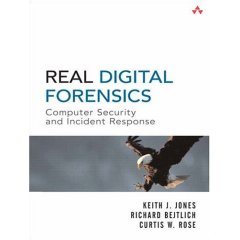
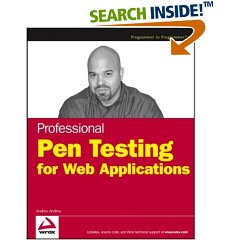


3 comments:
great man!!!
i should try this now
thx
yeap .. u should do that tutorial u are saying ... will be a great help for me/us ... for your convenience stick with the things that make slackware great and the rest will come ...
Yeah, slackware is my all time favor. I will keep posting related tutorials.
Post a Comment